PHP Image Manipulation Package: Perform multiple image manipulation operations
| Recommend this page to a friend! |
| Info | Documentation | Reputation | Support forum | Blog | Links |
| Ratings | Unique User Downloads | Download Rankings | ||||
| Not enough user ratings | Total: 274 | All time: 7,679 This week: 24 | ||||
| Version | License | PHP version | Categories | |||
| image-manipulation 1.0.0 | MIT/X Consortium ... | 5.3 | PHP 5, Graphics |
| Description | Author | |
This class can perform multiple image manipulation operations. |
Documentation
IMAGEMANIPULATION
<br/>
Fork me on GitHub: https://github.com/elgervb/imagemanipulation
Library to manipulate images using PHP's GD library. Most of the functionality is available through the ImageBuilder facade.
This way chaining of image filters and thumbnailing is possible, like:
ImageBuilder::create( new \SplFileInfo('image.jpg') )
->contrast( 20 ) // increase contrast
->colorize( '#DB3636' ) // apply a bit of red the the image
->flip( ImageFilterFlip::FLIP_VERTICALLY ) // flip image vertically
->save( new \SplFileInfo( 'image.new.png' ) ) // save the jpg image as png with filters applied
->render( 80 ); // render to browser with quality 80
Installation
With composer.json:
"require" : {
"imagemanipulation" : "dev-master"
},
"repositories" : [{
"type" : "vcs",
"url" : "https://github.com/elgervb/imagemanipulation"
}
]
Requirements
PHP version >= 5.3 with GD library
FUNCTIONALITY
Filters
Lots of image filters. All of them listed below:
- brightness
- colorize
- comic
- contrast
- convolution 3x3 filters
- darken
- dodge
- edge detect
- emboss
- find edges
- flip (horizonal, vertical, both)
- gamma correction
- gaussian blur
- grayscale
- mean remove
- motion blur
- negative
- noise
- old cardboard
- opacity
- pixelate
- random blocks with custom size and color
- replace color
- reverse
- scatter
- selective blur
- semi grayscale
- sepia
- sepia fast
- sharpen
- smooth
- sobel edge detect
- sobel edge enhance (based on convolution matrix)
- true color
- vignette
Overlay
Use an image as overlay on another image. Can be configured with overlay opacity, start and end position and fill options.
Reflection
Use the current image to make a reflection below the original image
Image repeater
Repeat images on a canvas, until it fits. This way we can create Warhol like images.
Rotate
Rotate images in degrees. When rotating an image not equal to 90, 180, 270 or 360 degrees, then optionally you can specify a background color for those oncovered edges.
Thumbnails
Create thumbnails on the fly. There are several strategies to use:
- Centered strategy: create a thumb from the center of an image. Ideal for creating square thumbs from not so square images
- Max strategy: resize the image to a max width or height keeping proportions. For example: when resizing an image (300x750) on max 500 pixels, the resulting image will be 200x500 pixels
- Percentage strategy: reduce the size of an image with a certain percentage.
Watermarking
Add a watermark to your image. Possible positions are: top, bottom, left, right, center, top right, top left, bottom right, bottom left.
| File | Role | Description | ||
|---|---|---|---|---|
| Data | Auxiliary data | |||
| Conf. | Configuration script | |||
| Class | Configuration script | |||
| Data | Auxiliary data | |||
| Doc. | Auxiliary data | |||
| / | imagemanipulation |
| File | Role | Description | ||
|---|---|---|---|---|
| |
Class | Class source | ||
| |
Class | Class source | ||
| |
Class | Class source | ||
| |
Class | Class source | ||
| |
Class | Class source | ||
| |
Class | Class source | ||
| |
Class | Class source | ||
| |
Class | Class source | ||
| |
Class | Class source | ||
| / | imagemanipulation | / | color |
| File | Role | Description |
|---|---|---|
| |
Class | Class source |
| |
Class | Class source |
| |
Class | Class source |
| |
Class | Class source |
| / | imagemanipulation | / | filter |
| / | imagemanipulation | / | overlay |
| File | Role | Description |
|---|---|---|
| |
Class | Class source |
| / | imagemanipulation | / | reflection |
| File | Role | Description |
|---|---|---|
| |
Class | Class source |
| / | imagemanipulation | / | repeater |
| File | Role | Description |
|---|---|---|
| |
Class | Class source |
| / | imagemanipulation | / | rotate |
| File | Role | Description |
|---|---|---|
| |
Class | Class source |
| / | imagemanipulation | / | thumbnail |
| File | Role | Description | ||
|---|---|---|---|---|
| |
Class | Class source | ||
| / | imagemanipulation | / | thumbnail | / | pixelstrategy |
| File | Role | Description |
|---|---|---|
| |
Class | Class source |
| |
Class | Class source |
| |
Class | Class source |
| |
Class | Class source |
| / | imagemanipulation | / | watermark |
| File | Role | Description |
|---|---|---|
| |
Class | Class source |
| |
Class | Class source |
| / | tests |
| File | Role | Description | ||
|---|---|---|---|---|
| |
Test | Unit test script | ||
| |
Test | Unit test script | ||
| |
Conf. | Configuration script | ||
| |
Data | Auxiliary data | ||
| |
Data | Auxiliary data | ||
| |
Data | Auxiliary data | ||
| / | tests | / | imagemanipulation |
| File | Role | Description | ||
|---|---|---|---|---|
| |
Test | Unit test script | ||
| / | tests | / | imagemanipulation | / | color |
| File | Role | Description |
|---|---|---|
| |
Test | Unit test script |
| |
Test | Unit test script |
| |
Test | Unit test script |
| / | tests | / | imagemanipulation | / | filter |
| File | Role | Description |
|---|---|---|
| |
Test | Unit test script |
| |
Test | Unit test script |
| |
Test | Unit test script |
| |
Test | Unit test script |
| |
Test | Unit test script |
| |
Test | Unit test script |
| |
Test | Unit test script |
| |
Test | Unit test script |
| |
Test | Unit test script |
| |
Test | Unit test script |
| |
Test | Unit test script |
| |
Test | Unit test script |
| |
Test | Unit test script |
| The PHP Classes site has supported package installation using the Composer tool since 2013, as you may verify by reading this instructions page. |
| image-manipulation-2015-08-26.zip 66KB | |
| image-manipulation-2015-08-26.tar.gz 36KB | |
| Install with Composer |
| Version Control | Unique User Downloads | Download Rankings | |||||||||||||||
| 100% |
|
|
| Applications that use this package |
![]() If you know an application of this package, send a message to the author to add a link here.
If you know an application of this package, send a message to the author to add a link here.
| Related pages |
| Imagemanipulation on packagist |
| The GitHub repository |